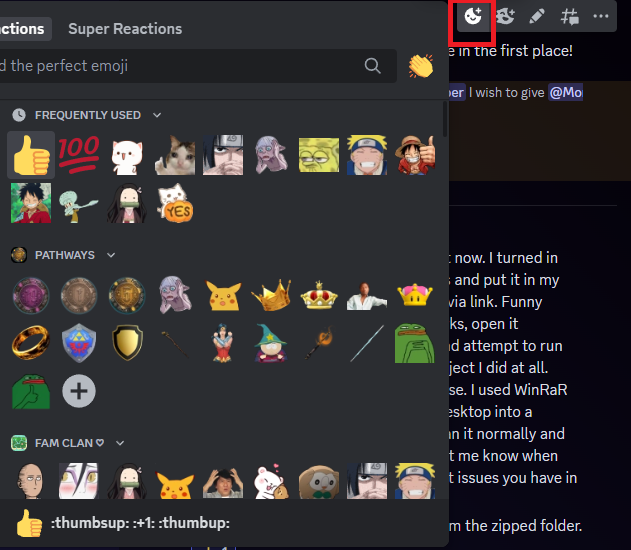Pipeline Battle Rule Sheet Arena Rules for Challenging a Pipeline Gatekeeper A P
Guild-level A Guild-level support asset that operates differently depending on t
The Exchange: Formalizing Attention While Gatekeeper Marks are earned through ge
We’ll do this: 1. Concept and learning goals Scenario There is a “Grant Points”
By the end, you’ll have:✅ A new Unity project✅ A downloaded free asset added to
Below is a learner-friendly worksheet that guides students step-by-step through
Here’s a simple worksheet to introduce learners to animation and programmi
In the world of Pathways to Pipelines, learning is not a straight road but a liv
Step-by-Step Unity Setup 1. Create a New Unity 3D Project 2. Create a Basic Scen
Add the New Control System The new Input System uses Input Actions instead of th
Unity Beginner Tutorial: Moving, Rotating, and Scaling Objects What You’ll Learn
Up to now, the heroes simply appear in a scroll-like slideshow. Let’s add the ab
The Model–View–ViewModel (MVVM) Quest Setting: The Kingdom of WPFia, where progr
What Are Design Patterns (And Why Should You Care)? Imagine you’re building a ho
The P2P Virtual Campus isn’t technically a game. It began as a shared digital sp
Guild Aid Mark Card – Classroom Core Concept The Guild Aid Mark represents the b
Lore & Code Tutorial The Spellmaker’s Forge An incremental WPF adventure in
Download and Print Lore and Cards (vars and Functions)Workbook v1 Lore & Car
VB.NET Loops — Visual Recap & Quick Guide Tip: Click Copy on any snippet to
Welcome to P2P: Legions and Realms Modern Step 0: Download the game: https://dri
“WinForms RPG Story Game App” Level: Beginner Objective: In this ass
Explaining the WinForms RPG Story Game Project Introduction The WinForms RPG Sto
“WinForms RPG Story Game App” Level: Beginner Objective: In this ass
How to Play the Rogue Dungeon Coupon Game Objective In Rogue Dungeon, your goal
Extracting and Playing a Unity Game from an Executable Folder When dealing with
Understanding the Project Folder Creator Code in VB.NET This Visual Basic .NET (
Adding Images in Visual Studio for VB.NET WPF Applications Adding images to your
Enhancing Your VB.NET WPF App’s Appearance with Blend for Visual Studio If you w
Enhancing Your VB.NET App’s Appearance with XAML, Images, and Animation If you&#
Customizing Your VB.NET App’s Appearance In VB.NET (Visual Basic .NET), you can
Print and Cut https://www.flowmapp.com/blog/qa/how-to-make-flowchart
To create a User Story diagram, follow these steps. Here’s how you can str
Creating a User Story is typically a part of Agile Project Management, particula
A Simple Introduction to Agile Agile is a popular approach to project management
Creating a simple text-based RPG game in Python using Pyglet is a fun way to exp
Let’s create a simple Space Invaders-style game using Pyglet. In this game
Let’s develop a simple breakout game using Pyglet where the paddle is at t
import pygletfrom pyglet.shapes import Rectangle# Create a windowwindow = pyglet
Creating a Simple Game with PyCharm and Pyglet: A Step-by-Step Guide If you̵
Hello World in C# within a Class Let’s start by examining a simple “
Understanding Your First Python Script in PyCharm If you’re new to Python
Top GUI IDEs for Python Game Development: Enhance Your Coding Experience When di
Using Python in Blender: A Beginner’s Tutorial Blender is not only a power
Introduction to Blender: Unleashing Creativity in 3D Modeling and Animation Blen
Python Programming Fundamentals: A Beginner’s Guide Python is a high-level
Running Python from a USB Drive: A Complete Guide If you’re a Python devel
Objective The next part of our tutorial will introduce you to delegates and even
Introduction In the software development industry, the ability to follow instruc
Introduction to Delegates in C# Understanding Delegates Delegates in C# are a ty
Creating a terrain in Unity and adding grass and trees can greatly enhance the v
To create a Unity script that transitions from one scene to another when a playe
To create a camera controller, you would write a script that captures mouse move
Below is a simple third-person camera script for Unity. This script allows the c
Displays movement and rotation logic using keyboard input
To create a batch (.bat) file that opens the specified web pages in your default
Title: Mastering Command Line Basics: Creating a Folder and Writing a Readme Fil
@echo off: This command turns off the echoing of commands in the command prompt
Explanation: The command you provided is a line of code written in a scripting l
Batch scripts are kept in plain text files that have lines with sequential comma
Post-launch is about maintaining and growing your game. Post-launch activities i
Finally, you’re ready to share your game with the world. You will:
Polishing is about refining what you’ve built. You’ll:
A great level design can make or break a game. This step involves:
Sound design is crucial for an immersive experience. In this stage, you’ll
Even if you’re not a coder, understanding the basics of programming is essential
AR integration is where your game enters the real world. Here’s what you’ll tack
Animation is what brings your characters and objects to life. In this step, you
Texturing is the process of applying images to the surface of your 3D models to
In this phase, you’ll use 3D modeling software, such as Blender or Maya, t
Pre-production involves planning and preparing the resources needed for your gam
Every game begins with an idea. During the conceptualization phase, you will:
The Game Creation Pipeline The world of game development is an exciting field wh
Welcome to the Animal Simulator Project Wiki! This resource is designed to guide
Enhancing the functionality of our AnimalActions DLL to allow the Eat method to
For beginners, creating a simple DLL (Dynamic Link Library) in C# is a great way
A Dynamic Link Library (DLL) is a file that contains code and data that can be u
For the XAML UI part of the project, we’ll create a simple interface with
Creating a DLL in C# that simulates an animal with behaviors such as Eat, Sleep,
Overview of Teams and Tasks Step-by-Step Instructions For DLL Teams (1 & 2):
Introduction to the Animal Simulator Project Welcome to the Animal Simulator pro
Module 1: Introduction to C# and Basic Game Development Concepts Introduction to
The Void – Quick Start Guide Welcome to “The Void,” an adventu
Understanding Files, Folders, and the Anatomy of a Website: A Beginner’s G
Integrated Development Environments (IDEs) and Code Editors for Learners Here is
Assignment Title: Exploring Web Development Tools Objective: To familiarize lear
Creating a simple SVG illustration of a character body outline involves defining
When discussing images for the web that can be integrated using HTML, it typical
Bringing Characters and Stories into HTML – Part 3 Bringing Characters and
Crafting the HTML Structure – Part 2 Crafting the HTML Structure In this p
Introduction to HTML Welcome to the first part of the world of web
Building Your Story World with HTML – Assignment Objective: To introduce l
Components of .NET Framework There are the following components of .NET Framewor
WPF vs. WinUI vs. Windows App SDK: Which One to Choose for Your Next Desktop App
Exploring C# Functions: A Beginner’s Guide Functions are essential buildin
Building Software with Confidence In the world of software development, creating
Logic gates and flowcharts are two distinct concepts used in computer science an
A Simple Dev Flow Example: From Concept to Deployment In the world of software d
In VB.NET, an interface is a contract that specifies a set of members that a cla
Classes: In VB.NET, a class is a blueprint or template for creating objects that
In the world of software development, Object-Oriented Programming (OOP) is one o
Talstra Real Virtual Games (RVG) recognizes several user types (personalities) f
Talstra recognizes several user types for all focused connections. The following
/*! elementor – v3.12.1 – 02-04-2023 */ .elementor-heading-title{pad
/*! elementor – v3.12.1 – 02-04-2023 */ .elementor-alert{padding:15p
Talstra for P2P v1.0.3Talstra serves as a technological platform that supports t
This Json below represents a hierarchical structure of folders and files. It pro
Big List of Free and Open Public APIs (No Auth Needed) An API (Application Progr
What is Attention-Driven Design (ADD) Attention-driven design is the set of skil
Open P2P Universe The Open P2P Universe represents a collective of games and app
What are Units? Units represent the digital and physical currency of any P2P cou
The marketplace is where users can use their units to purchase shop items relate
What is P2P Pathways to Pipelines is the first educational framework developed u
FileManager API The FileManager API provides functionalities to read and create
This Json below represents a hierarchical structure of folders and files. It pro
Create a Folder Structure Open Talstra Json Folder & Files Maker. In the Vie
Talstra for Web is a controlled web environment application that promotes the Pa
Talstra for P2P (FP2P) is a Talstra portal linked to the pathways to the pipelin
Talstra Json Folder & Files Maker is a desktop application that allows users
Legions and Realms represent the second layer of an Attention-Driven Design hier
What is P2P Pathways to Pipelines is the first educational framework developed u
Participating in a peer-to-peer (P2P) learning course can provide learners with
Get ready to rock those assignments! Each one is broken down into three sections
Pathways to pipelines courses are all project-based and goal-oriented. It utiliz
Pathways to Pipelines is the first educational framework developed using Attenti
What are Units? Units represent the digital and physical currency of any P2P cou
When working in a group, P2P learners are told to make contracts. People and oth
A group contract between students is important because it establishes clear expe
Figure 6 How ADD Defines Attention There are two things a learner must understan
What is Attention-Driven Design (ADD) Attention-driven design is the set of skil
June 3, 2021 Release Title 1.1.5 New One-Click Demo Importer integrated New Cool
Auxiliary [+][-] #1 be Sein #1 have haben #3 become werden #4 can konnen #5 most
Dual Box Notice Taciti dignissimos porttitor auctor earum scelerisque, dolores a
TDoors Talstra doors can be manually or automatically opened or closed. Talstra
Talstra Triggers are code structures that connect P2P games and virtual worlds t
After activating the Rogan WordPress theme, you will see a message that tells yo
Talstra controls many aspects of the Legions and Realms (i.e., the Gamification
Telstra represents the Tools & Technologies layer of Attention-Driven Design
Frequently asked questions and answers.
If you want your site to look like exactly the ‘Rogan’ demos, you have to import
This document contains a chronological list of changes made to a software progra
Telstra represents the Tools & Technologies layer of Attention-Driven Design